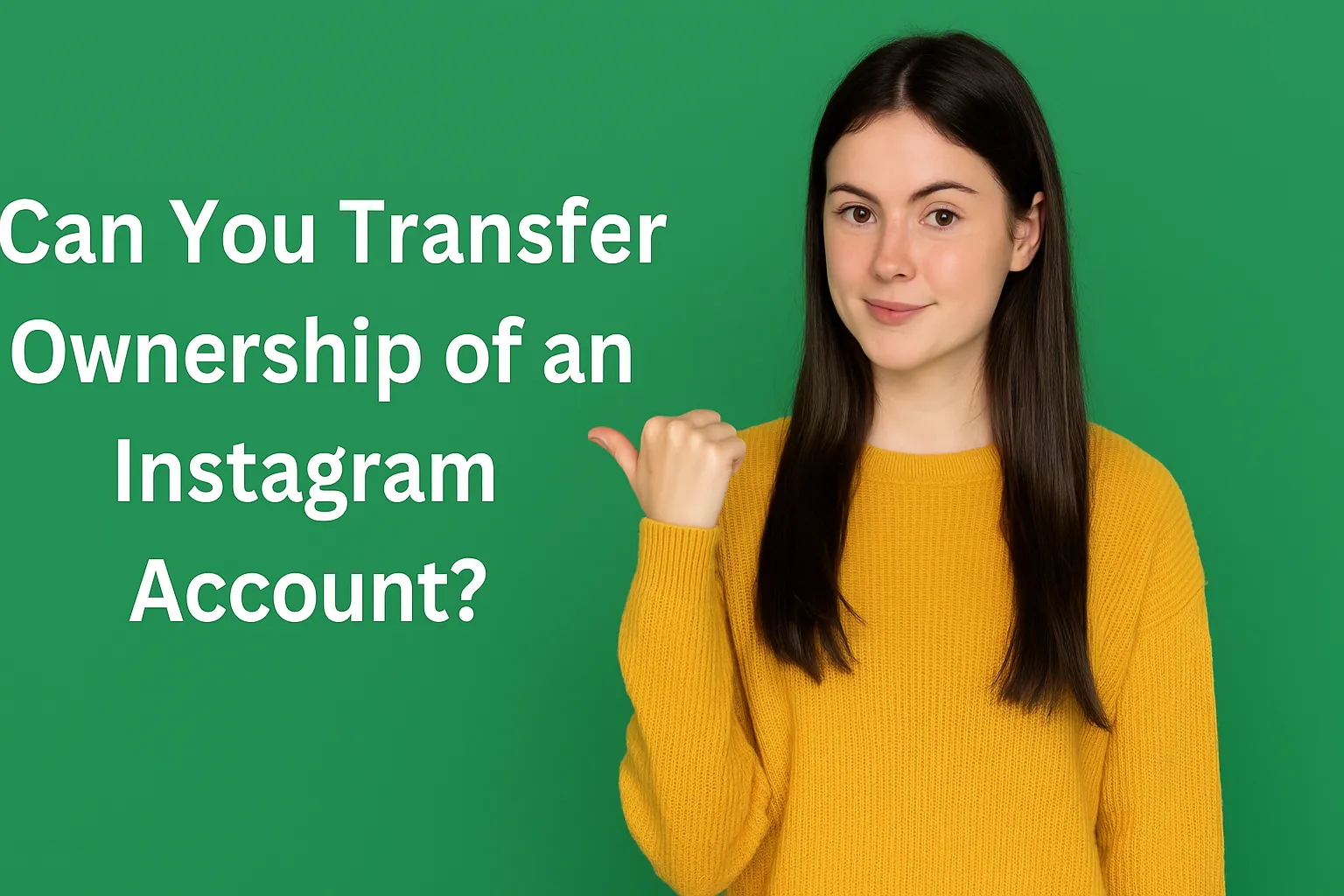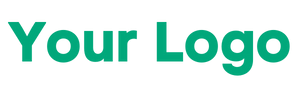Nowadays every small and big business, personal brand or institution tries to join its customers and followers through Facebook Page. But when it is difficult to handle a page alone or need teamwork, others also have to give access to managing that page.
It is very easy to give admin access to Facebook page. For this, you have to go to the settings of your page and choose the “Page Roles” option. There you can give the name or email of that person to give different roles (eg admin, editor, moderator etc.).
Giving admin roll means giving full control to the person – they can change the settings of the page, add new people, put posts and even remove you. Therefore, give admin access only thoughtfully.
If someone has to manage only posts or to moderate comments, then it will be more right to make it editor or moderator. Through this process, you can manage your Facebook page in a professional manner and make the online presence of your brand stronger through teamwork.
How to Give Admin Access on Facebook Page : Step by Step
If you want to make someone an administrator of your Facebook page, then this process is very easy. First of all login from your Facebook account and go to the page you manage. Now click on the “Settings” option given on the left side of the page. From there go to the “Page Roles” section. Now you will see the option of “Assign a New Page Role”. Here enter the name or email ID of the person you want to give the access of the page.
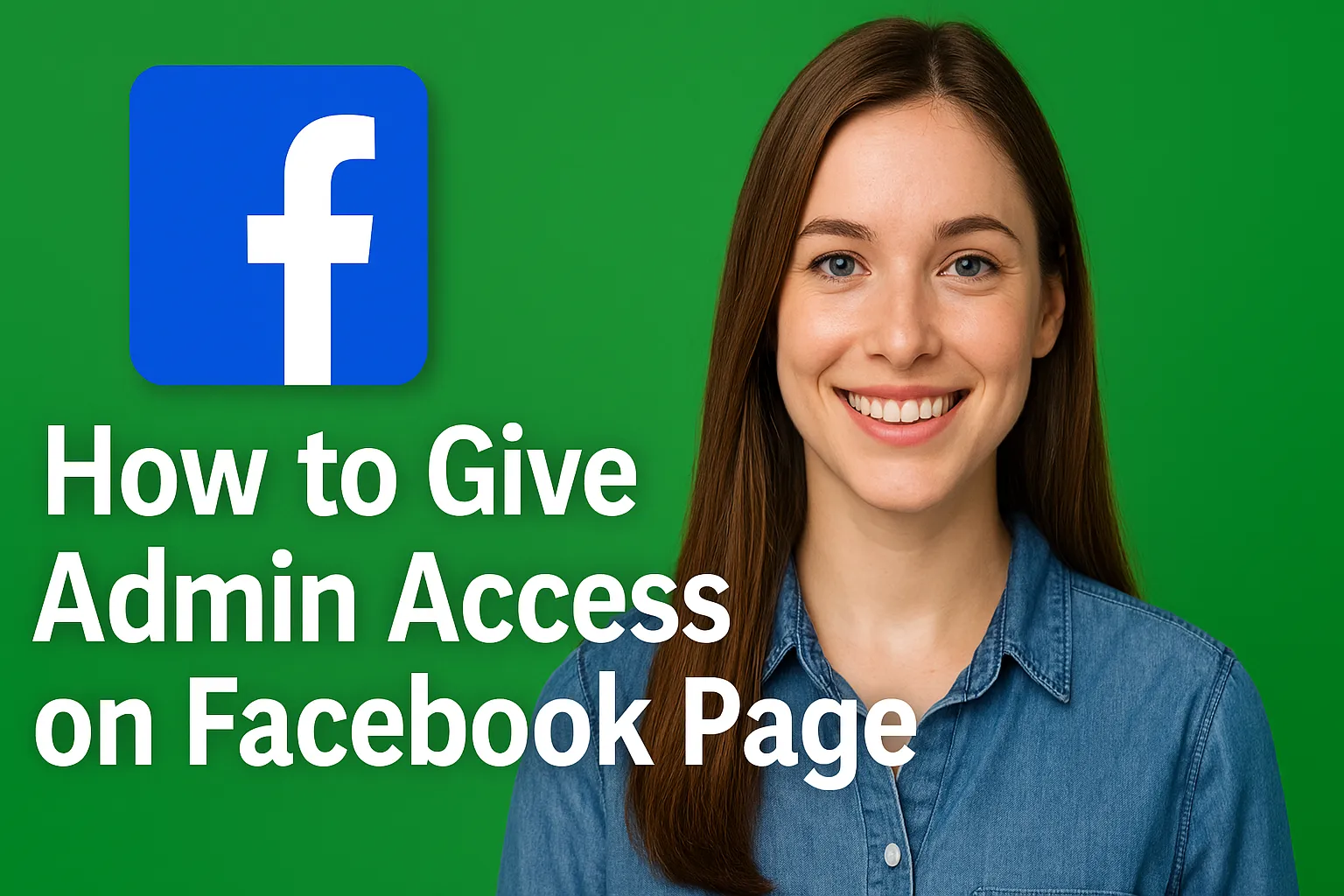
After this select the roll, such as admin, editor, moderator etc. If you want that person to control the entire settings of the page, post and add other people, then choose the option of Admin.
Then click on “Add”. Now the person will go to a notification, after which he will become the administrator of your page. How to give admin access on Facebook page makes your page management easy and professional. Keep in mind that the roll of admin is very powerful, so only give this access to a reliable person. You can read here full detailed process step by step.
- Step 1: Login in Facebook : First of all open Facebook on your computer or mobile and login from the account that has your page. Enter the correct email and password. This is necessary because you can access the settings of the page from the same account.
- Step 2: Select Page : After login, in the homepage or left side menu you will see the option of “Pages”. Click on it and choose the Facebook page you want to manage. After the page opens, you can follow the next steps.
- Step 3: Go to Settings : After opening the page, you will get the option of “Settings” or “Page Settings” in the top or left side. Click on this button so that you can reach the settings and control options related to all the administrators of the page.
- Step 4: Choose Page Roles : After going to Settings, a section named “Page Roles” will be seen in the left side. This is the same place from where you can give different roles on the page (eg admin, editor) to new people. Click on it and proceed.
- Step 5: Put a person’s name/email : The “Assign a New Page Role” box will be available in the Page Roles section. Add the person’s facebook name or email to it, which you want to give the access of the page. Keep in mind that enter the same email that is connected to the person’s facebook account.
- Step 6: Set Role and send invite : Choose rolls after entering the name – Admin, Editor, Moderator etc. If you want him to get complete control, then choose “Admin”. Then click on “Add” or “Send Invite” button. The person will get a notification, and he will become an admin as he accepts.
Must Read : Can You Transfer Ownership of an Instagram Account?
How Many Types of Facebook Page Roles ?
Facebook gives different roles so that everyone can get access accordingly. this is very important feature by Meta, because set limit to user very important . all “FB Page Roles” Describe here.
Admin (Administrator) : Admin is the most powerful role. It can change all the settings of the user page, post, add or remove other people, and even delete the page itself. Make the admin thoughtfully, because he gets complete control.
Editor: The editor can publish posts, photos, videos and stories on the page. He can also handle comments but does not have the right to change the settings of the page or add new people. This roll is considered to be the most suitable for content manager or social media executive.
Moderator : The Moderator can respond to the comments coming on the page, reply to the message of users and manage the communication. But he cannot create new posts nor edit page settings. This role is good for people associated with Customer Support.
Advertiser: The role of Advertiser is given to those who run advertisements on Facebook. He can create ads, set the ad campaign and track his performance. However, he does not have the right to post, change the settings or manage comments.
Analyst : Analyst can only see the performance of Facebook page. He can analyze data related to Insights, Page Analytics, Audience Data and Page Growth, but cannot post or edit anything on the page. This roll is given to people associated with marketing and data analysis.
New Pages Changes in Experience : In Facebook’s new interface, now old roles like admin, editor etc. are divided into “Facebook access” and “task access”. “Facebook Access” gives someone full control, while “task access” can be given limited tasks, such as making posts or looking insights.
How to Accept Admin Request?
Here is the details about Accepting Request, if you are invited by some one’s fb page owner –
- Step 1: Login to Facebook account L The person who gets an invite to become an admin should first login to his Facebook account.
- Step 2: Check notification : After login, click on notification icon in Facebook top. There will be a notification –
“You have been invited to manage the page [page name]” - Step 3: Open Invite : Click on the notification. This will open the request related to page access.
- Step 4: Click on Accept Invite : Now the button like “Accept” or “Get Started” will appear. Click on it.
- Step 5: Confirmation : Facebook will ask you to confirm if you want to take this role. Press the “Confirm” or “Accept Role” button.
- Step 6: Admin Access : Now you have become the admin of that page. You can post on the page, change the settings and manage other roles.
Final Thoughts
Managing Facebook page properly is very important for any business, brand or institution. If you want your social media appearance strong and you work with a professional team, then it is very important to assign Page Roles correctly. In this article, we understood in detail how to give admin access on Facebook page – that is, how to make someone’s admin of Facebook page, and how is that invite accepted.
Giving admin access is a responsible job, because Admin gets complete control of the page – like posting, changing settings, adding or removing other people. Therefore, while making admin, give this role to a reliable person. At the same time, if someone has to post the content or to moderate comments, then you can give him an editor or moderator roll.
Facebook has given names like Facebook access and task access in its new Page Experience, so that you can assign access with even more clarity.
If you want to work with a professional team, using Facebook Page Roles can make your social media strategy more effective. Hopefully, this guide will prove to be helpful for you and now you will be able to easily make someone admin of Facebook page.
Learn More Here –